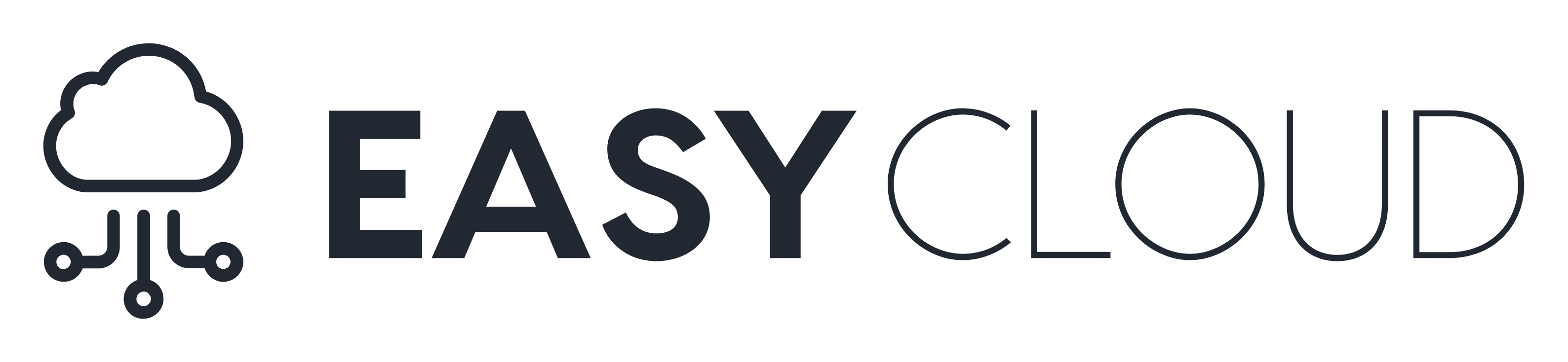Confluence automatically backs up your data daily at 2:00am, by performing a full site export. The zipped xml backup file is stored in the backups directory of your Confluence Home directory.
The default naming convention for the backup files is ‘backup-yyyy_MM_dd‘. Confluence can write backups to both local and mapped network drives.
You can choose to:
- Change the naming convention of backup files.
- Include or exclude attachments in backups.
- Change the automated backup schedule so it runs at a different time
- Store the backup files in a different location (this option is disabled by default, find out how to enable it below)
You’ll need System Administrator global permissions to configure automated backups.
For production sites, we strongly recommend you don’t rely on the automatic backups, and instead back up your database, installation directory and home directory manually.
See Production Backup Strategy for more information.
If you’re running Confluence Data Center the default backup path will be <shared-home>/backups. You can find the location of your shared home in the confluence.cfg.xml file, look for the confluence.cluster.home property.
Configuring automated backups
To configure Confluence backups:
- Go to > General Configuration > Backup administration.
- Choose Edit to:
- Change the backup file name prefix.
- Use a different date format (uses the syntax described in simple date format).
- Choose whether to include or exclude attachments from backups (attachments are included by default).
- Choose to store backup files in a custom location (this is disabled by default – see Enabling backup path configuration below).
- Save your changes.
Enabling Backup Path Configuration
For security reasons, the ability to change the backup file location via the Confluence administration console is disabled by default.
To enable custom backup paths:
- Stop Confluence.
- Edit the
<confluence-home>/confluence.cfg.xmlfile. - Change the value of the following property to true:
<property name="admin.ui.allow.daily.backup.custom.location">true</property> - Restart Confluence to pick up the change.
- Go to > General Configuration > Backup administration to enter the new path.
The directory must be on either a local drive or a mounted network drive. Make sure the mounted drive is on a physical server and not a Virtual Machine image.
If you migrate Confluence to a new server or change your architecture, you will need to update this path. Changing your home directory location will not automatically update your backup file path if you’ve enabled custom paths.
Disable automatic backups
If you have an appropriate Production Backup Strategy, you may want to disable automatic backups to save on disk space.
To disable automatic backups entirely:
- Go to > General Configuration > Scheduled jobs.
- Choose Disable next to the Back up Confluence job
- Enter the new schedule using a cron expression.
Change the backup schedule
To change the frequency of backups, or to change the time the backup runs each day:
- Go to > General Configuration > Scheduled jobs.
- Choose Edit next to the Back up Confluence job
- Enter the new schedule using a cron expression.
The time zone used for the scheduled job is taken from the server on which Confluence is running. Go to > General Configuration > System Information to look up the System Time.
Configuring manual backups
If you need a one-off backup, you can manually perform a site export. See Manually Backing Up the Site for more information.
These files are not saved to the same location as the automated backups, they are saved in the temp directory. You can change where the zipped XML files are saved by changing the location of your <Confluence-home>/temp directory. See Confluence Home and other important directoriesfor more information on how to do this.